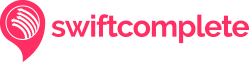How to Install Address Autocomplete in WooCommerce
Step-by-step guide to adding Address Autocomplete and Postcode Lookup to a WooCommerce checkout
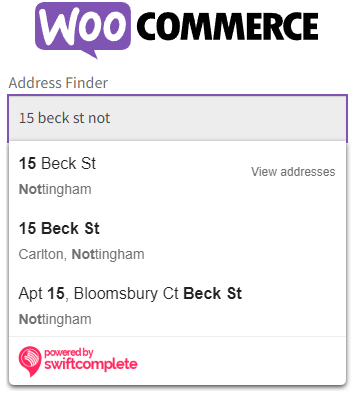
Introduction
The Swiftcomplete Address Autocomplete Plugin for WooCommerce adds address lookup fields to the billing and shipping fields in your checkout, to capture accurate addresses and improve conversion rates.
To install the plugin, you'll need access to your WordPress Dashboard, and admin rights to install plugins.
If you don't have access to your WordPress Dashboard, send this guide to your developer who will be able to install the plugin on your behalf.
1. Sign up for Swiftcomplete
Create a Swiftcomplete account (or sign in if you're already registered).
2. Install the plugin
Download the Swiftcomplete Address Validation PluginZIP file, 7kB
Don't unzip the plugin - you'll need it in the next step.
Go to your WordPress Dashboard, click Plugins and then Add New

Click Upload Plugin then Choose File
Select the Swiftcomplete ZIP file and click Install Now

Once the plugin has installed, click Activate Plugin

3. Installation complete
Go to your WooCommerce checkout. Address Autocomplete should now appear in the billing and shipping address sections.
Try searching for a postcode or address. Click the address, and it should be filled into your form correctly.
Need help, or have any questions? Get in touch with our customer support team and we'll help you get started with the Address Validation plugin.